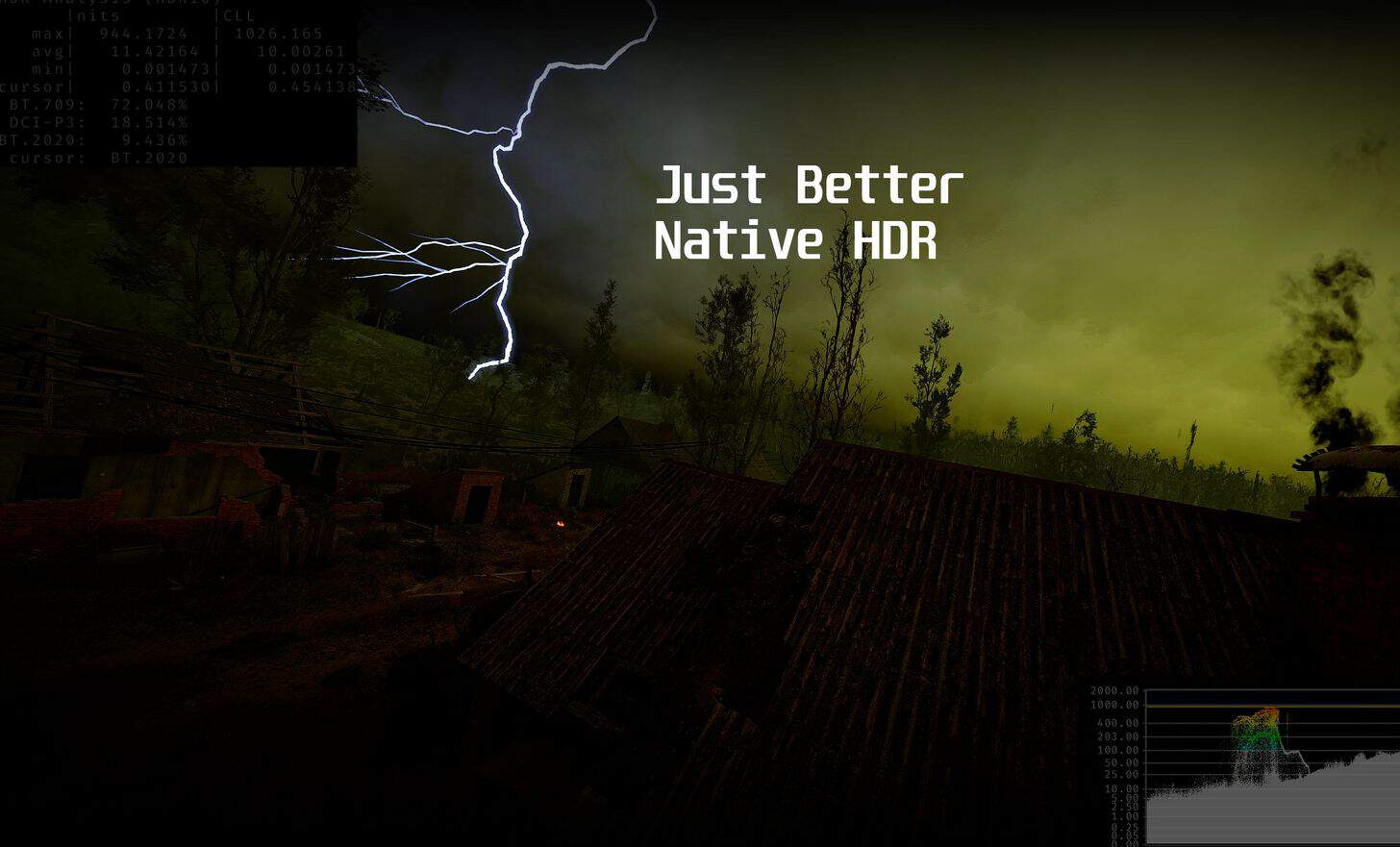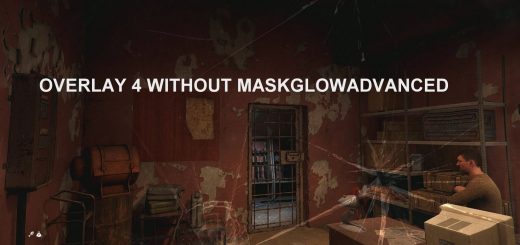Just Better Native HDR (1000 nit)
Just tweaks STALKER 2’s HDR to better use the range and color space without stylizing anything. Follow the instructions, or else!
Why this exists:
STALKER 2 doesn’t currently make good use of the expanded range given by HDR, so I set out to try and expand the details that are present to appear across the whole range without clipping/crushing/losing any color or brightness information.
This is for anyone that’s not looking for a stylized Reshade, or another fake HDR implementation. You need a real HDR display, and to have enabled HDR in STALKER 2’s settings. If anything isn’t to your liking, please feel free to change it up. There’s just a touch of added saturation and sharpening.
I set this up on an AORUS FO32U2 4K OLED HDR display, set to 1000 nits mode. Your display could look dramatically different than mine, but this should get you pretty close to what you’re looking for so long as it’s running its 1000 nits mode.
Please feel free to use this as a baseline to make your own presets from. Most reshade presets available currently bork everything on HDR setups. I would love to see more HDR Focused presets from folks. Have fun!
Instructions:
Step 1: Install Reshade (singleplayer). Download all the things. This almost exclusively relies on Lilium’s HDR work(TY Lilium!), so ensure you select those when prompted by the Reshade installer.
Step 2: Drop my Reshade preset into your reshade-shaders folder. Here’s my path as an example “C:\Program Files (x86)\Steam\steamapps\common\S.T.A.L.K.E.R. 2 Heart of Chornobyl\Stalker2\Binaries\Win64\reshade-shaders”
Step 3: Start the game, match my display settings I’ve listed down below
Step 4: Restart the game if needed
Step 5: Load up the reshade preset
Optional: SHIFT+RIGHT ARROW to toggle the HDR Analysis tool for your own testing/tweaking.
In-game Settings:
Contrast: 75
Brightness: 42
Gamma: 30
HDR: Enabled
HDR black point: -10
HDR white point: 1000
HDR brightness: 60
HDR Interface Brightness: Your preference, but mine’s set to lowest value.
Reshade Addon Settings: (It’s important to ensure ‘AutoHDR’ is NOT toggled on)