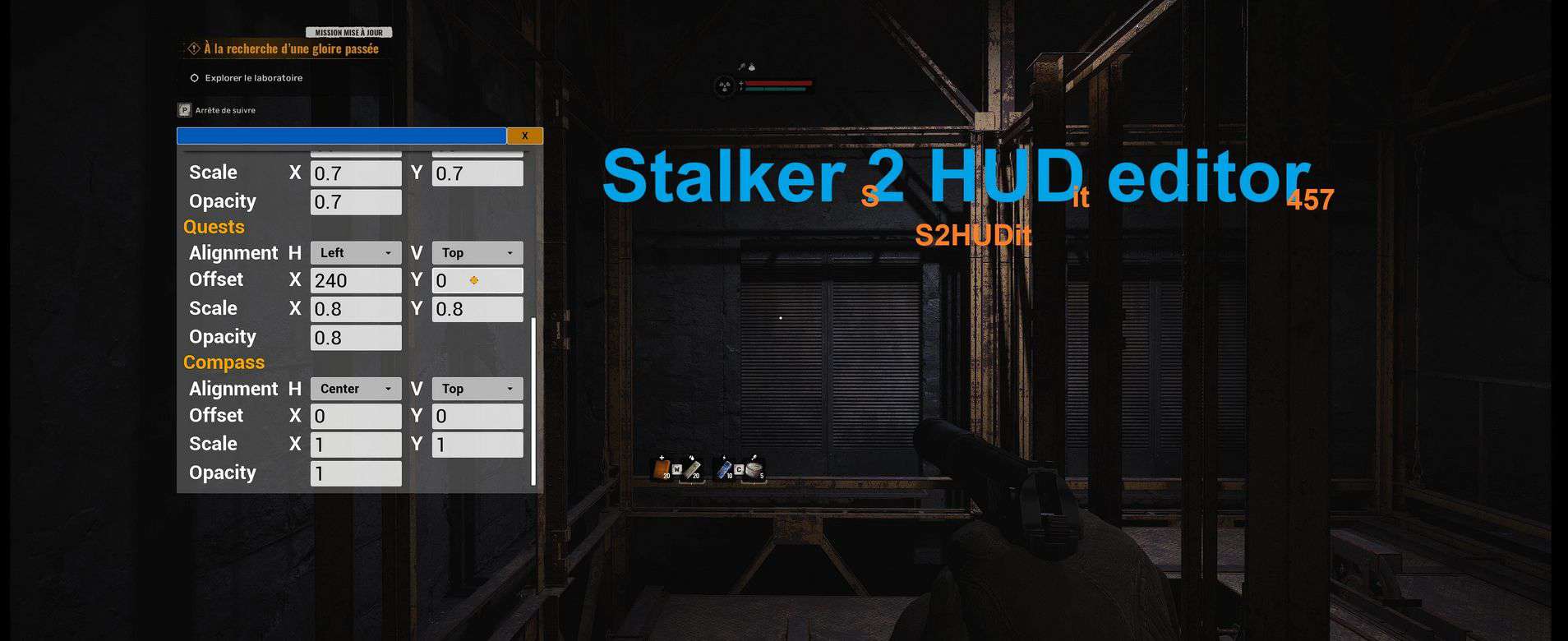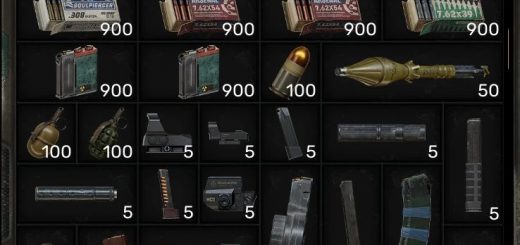Stalker 2 HUD Editor (S2HUDit)
HUD Editor for Stalker 2: individual position/scale/opacity/autohide settings and more. Includes ultrawide fix.
Allows to set up position/scale/opacity and autohide behavior (dynamic vanilla behavior or always on if you want to) of the individual HUD widgets (quick items, healthbar, crosshair, etc). Can also reposition subtitles and dialog options widget.
Allows to set up context compass behavior: only show the compass if you’re aiming/zooming (holding the right mouse button).
Allows to completely remove healthbar – this option is missing from the vanilla HUD setup menu.
Provides hide/show HUD hotkey (configurable). Global HUD opacity is now overridden, use mod settings to set it up if you were using the one from the vanilla game options.
Has options for hiding the HUD when in menus (inventory, trade, etc) and in dialogs (experimental) – useful when autohide is off and HUD elements are repositioned to the center of the screen.
Can disable quick items flashing.
Includes Ultrawide Fix (fixes the problem of the HUD not being correctly placed at the borders of the screen for ultrawide resolutions).
Default editor key is Home (can be changed in the ini).
Settings are applied in real time, but not autosaved – hit the save button when you’re satisfied with the result.
This mod requires Simple Modloader.
Follow the author’s instruction to install Modloader and set up your console key.
To install this mod:
IMPORTANT: do read through Engine.ini settings and change them to your preference after going through all the install steps! Some people prefer having as less of the HUD as possible, and some want the HUD to stay permanently – default settings are chosen to demonstrate all of the mod’s features, not as something that should satisfy everyone. The mod is highly (and easily) configurable.
Make sure you have Modloader installed and working.
Note: If you already have Ultrawide Fix installed or you’re updating from the earlier version of this mod, just overwrite the r457HUD.pak/ucas/utoc and copy the new Engine.ini lines to your Engine.ini.
Unpack the mod’s package and copy the three files named r457HUD.pak/ucas/utoc into your [Path-To-Stalker2-Install-Folder]\Stalker2\Content\Paks\~mods (if ~mods doesn’t exist – create it).
Launch the game to the main menu, open the console (tilde or whichever key you set up, might need to press twice to see the full console output, not just a small command line at the bottom), copy and paste this text into the command line and press enter to execute:
mod add /Game/Mods/r457HUD/r457HUD_Actor.r457HUD_Actor_C
You should see a message that the mod was added successfully. Exit the game.
Now drag the Engine.ini from the mod’s package to this folder:
%LOCALAPPDATA%\Stalker2\Saved\Config\Windows
or (which is the same)
C:\Users\[YOUR_WINDOWS_USER_NAME]\AppData\Local\Stalker2\Saved\Config\Windows
(YOUR_WINDOWS_USER_NAME is your actual user name in your system)
If you already have Engine.ini in that folder, open both files with Notepad (or Notepad++) and copy-paste the content from this one to the one you have.
Inside Engine.ini you will find the mod’s settings under this section:
[/Game/Mods/r457HUD/r457HUD_Actor.r457HUD_Actor_C]
Set HUDWidth and HUDHeight to your screen resolution. Set other parameters to your preference – the names are self-explanatory. bAllowEditHUD enables/disables HUD editing (position/scale/offset) along with the GUI editor – turn it off if you only need things like disabling autohide and turning HUD elements on and off.
Subtitles are the same for random NPC speech and for dialogs, so if you want to change their position, do it when inside a dialog and selecting a reply. Dialog options are applied to the player replies widget.
If you’re playing with all the HUD off and using this mod just for the bHealthbarOff (permanent healthbar hide option), set all the bDisableAutohide options to false – as well as all the other options you don’t have intention to use (it will prevent the code you don’t need anyway from executing).
Known issues:
1. bDisableAutohideAmmo is not fully working at this point – the game still forcefully removes the widget on weapon unequipped and after inactivity period. Still trying to find a workaround.
2. bDisableAutohideQuests is mostly working, but the game still forcefully removes the widget after going to the pause menu. Same as above: still trying to find a workaround.
3. Game cursor stops appearing in HUD Editor after you enter and exit any of the in-game menus: this is why orange dot exists, tired of fighting with the devs’ logic.
4. When using unpaused mode, subtitles displayed restore input to the game, so you need to press Home again to change input to UI. Similarly, even with the pause enabled, when pressing editor key while random NPC subtitles are displayed on the screen, the input will be lost (devs’ logic), so you will need to press Home again to restore it.
5. Compass is not a tiny widget at the top, it’s a giant widget covering the whole screen – this is why changing alignment does nothing for it and scaling feels weird. In general, all the widgets are not what they appear to be and the HUD is made in a bizarre way by using overlay containers (literally: healthbar -> overlay -> overlay -> sizebox -> overlay -> root, they’re not using canvas for whatever reason, so they can’t set positions normally … whoever made it this way seriously needs to read some docs and redo the whole monster from scratch).
6. Hide HUD in dialogs option requires subtitles to be enabled and potentially might not work as intended in some of the dialogs.
7. If you’re on gamepass version, save settings most probably won’t work for you. If so, then just copy the values from the editor window to your Engine.ini manually.
8. Opacity settings are ignored if the corresponding bDisableAutohide option is set to false – the game hides those widgets by gradually reducing their opacity to zero, so if the mod tries to set the opacity too, they interfere and cause flickering.
9. Having a combination of bDisableAutohideCrosshair = true in Engine.ini and Crosshair off in vanilla menu will result in Crosshair being on in-game, because bDisableAutohideCrosshair = true forces it to appear. If you play with crosshair off, set bDisableAutohideCrosshair = false in Engine.ini.
10. bDisableAutohideQuests will force show the last quest you were tracking even if you are no longer tracking it. Hit Esc to go to pause menu to refresh the widget and make it disappear. Then go to your PDA to make it appear again (yes, annoying, but not much can be done as the game’s code is 95% unreflected and can’t be accessed through blueprints).